Firstly you’ll have to learn about the method for setting up Openbox. Follow the steps below:
- You need to open your ‘Internet Browser.’
- Copy your M3U URL and paste it at the ‘Address bar. When done, press ‘enter.’
- Two options will appear in front of you, ‘save’ or ‘save as.
- You’ll need to choose ‘save as’ and change the name to ‘IPTV.’
- When saved, copy the file into a USB and then stick it in a port at the back of the Openbox.
On the remote, you’ll need to press the following things:
- Look up Network Local Settings.
- Choose IPTV as the network app.
- Press the yellow button allowing it to read from the USB.
- You’re good to go as the Openbox shows’ success.’
If you face problems in watching the channels, it is recommended that you restart your Openbox and Wi-FiWi-Fi router in order to fix the problem.
If you encounter any issues or have questions, don’t hesitate to contact us. Our support team is here to assist you and ensure a smooth setup process.


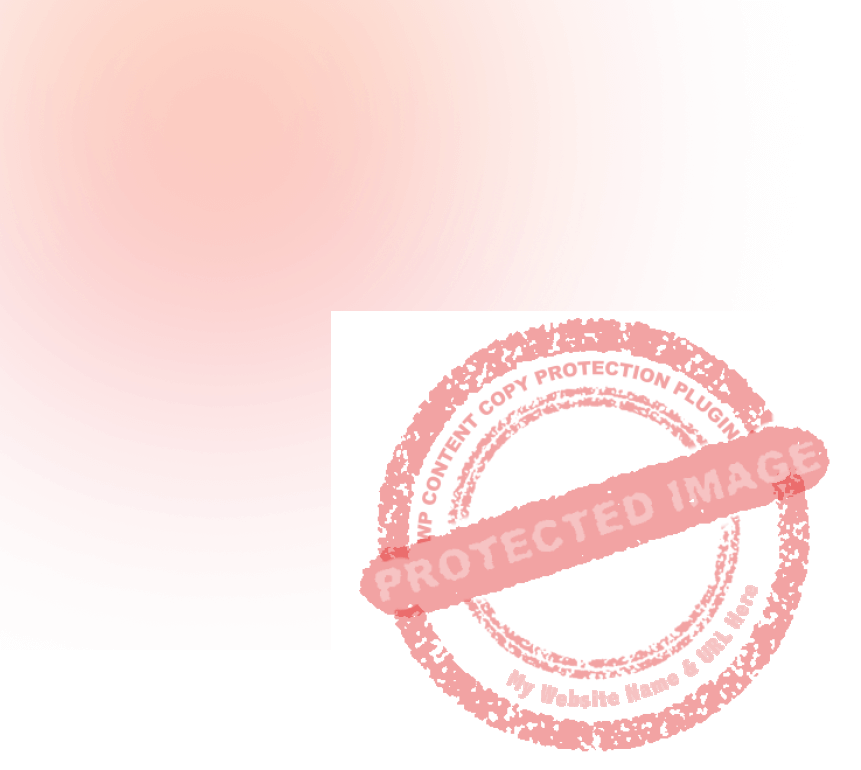
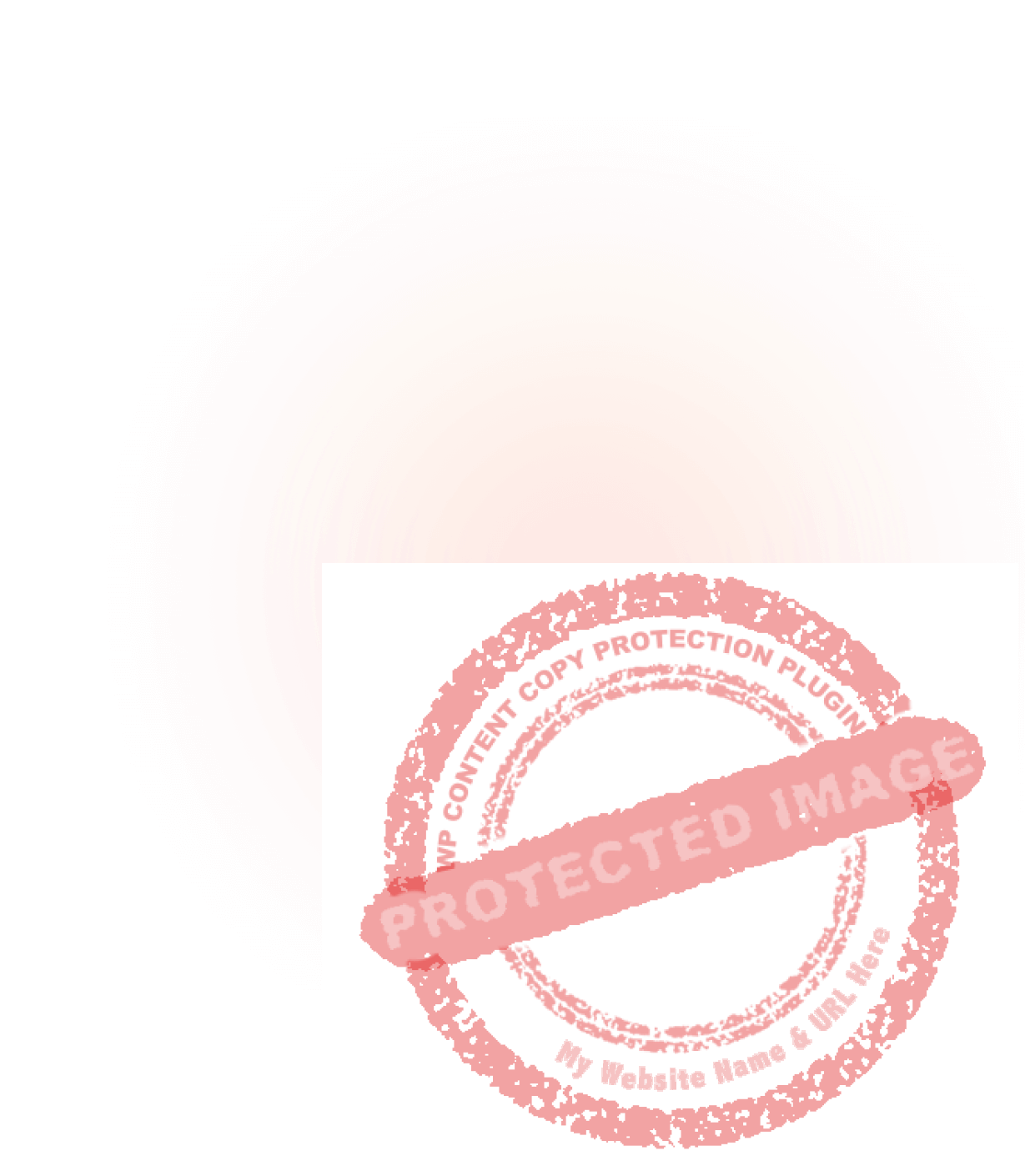
 Instagram
Instagram